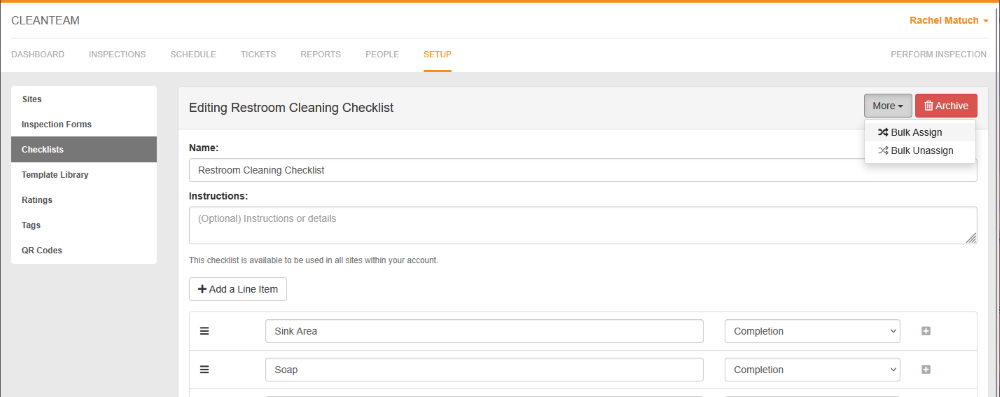Set Up Checklists
Checklists are available on accounts with the service checklist add-on plan. To see this demo or add a feature, email support@orangeqc.com.
How to Set Up a New Checklist
- Assign yourself the “Service Checklist User” role.
- Open the People tab and find yourself in the list of users.
- Click to open your profile.
Scroll down to the Roles section and check the “Checklist User” box.

- Scroll to the bottom of the page and click “Save.”
- Create a checklist.
- Go to the Setup tab, then click Checklists in the left-hand sidebar.
- Click “+ New Checklist” in the upper right-hand corner.
- Give your checklist a name.
- If you’d like, you can also add any instructions you would like to appear when someone opens the checklist.
- Create the line items for the checklist.
- Set the rating to "Checkbox."
- Just as with inspection line items, you can click the gray plus sign on the right-hand side of each line item to add a description. This is useful for any notes the team needs, or for adding a translation.
- Click “Save” at the bottom of the page.
- Assign the checklist to the right areas.
- With the checklist still open, click “More” in the upper right-hand corner.
Select “Bulk Assign” from the drop-down menu.
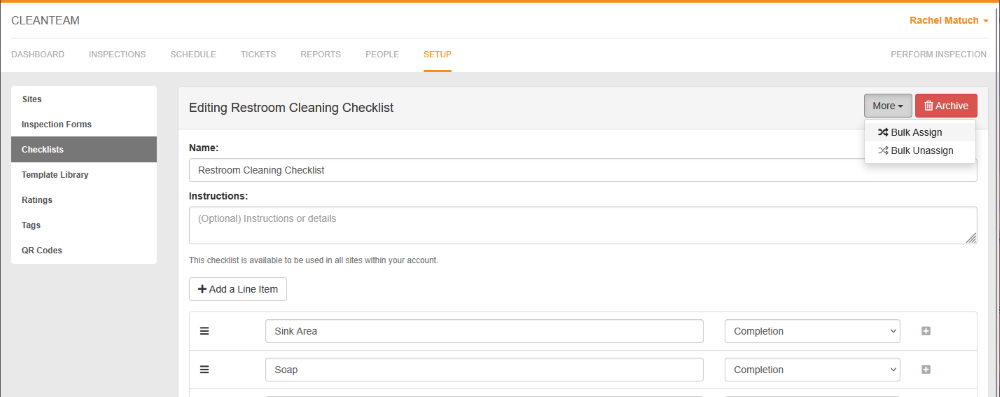
- Use the site and area list to choose where you want the checklist to be available. You can choose whether you want the inspection available in the lowest-level folder within selected areas, or if you want the checklist to only be assigned to the areas actually selected.
- Click “Review Assignment.”
- Read through which areas the checklist will be assigned to, then click “Approve and Proceed.”
How to Complete a Checklist on the iOS App
- Open the Inspections tab and navigate to the right area.
- You will see a new section for Checklists, which lists all checklist forms available at that area. (If you don’t see the checklist, pull to refresh.)
- Tap the checklist you want to complete.
- Complete the checklist.
- Choose the “Complete” or “Incomplete” option for each line item. (You can only choose one.)
- The icons below allow you to add comments, take a photo, or attach a photo from your camera roll.
- Submit.
- Tap “Submit” at the bottom of the checklist.
- If you go to the Account tab and tap “My Checklists” under Content, you will see the submitted checklist.
View Submitted Checklists on the Web App
Your new Checklists tab in the web app works much like the Inspections tab.
Click “View” on the right-hand side to open up an individual checklist report. Beneath each line item, you’ll find the submitted choice. If there is nothing beneath the line item, then the person performing the checklist did not select either option.
Checklists performed during a visit (as part of Visit Tracking) will now be listed under visit tracking reporting, too.