Access Your Ticket Inbox
Check out this introduction to tickets and how to create one:
A ticket represents a task to be done or a project to be completed. They’re an easy way to track complaints, work orders, and fixes in one place. You can add comments, set due dates, and close the loop with your team and customers.
To bring up your ticket inbox, click the “Tickets” tab.
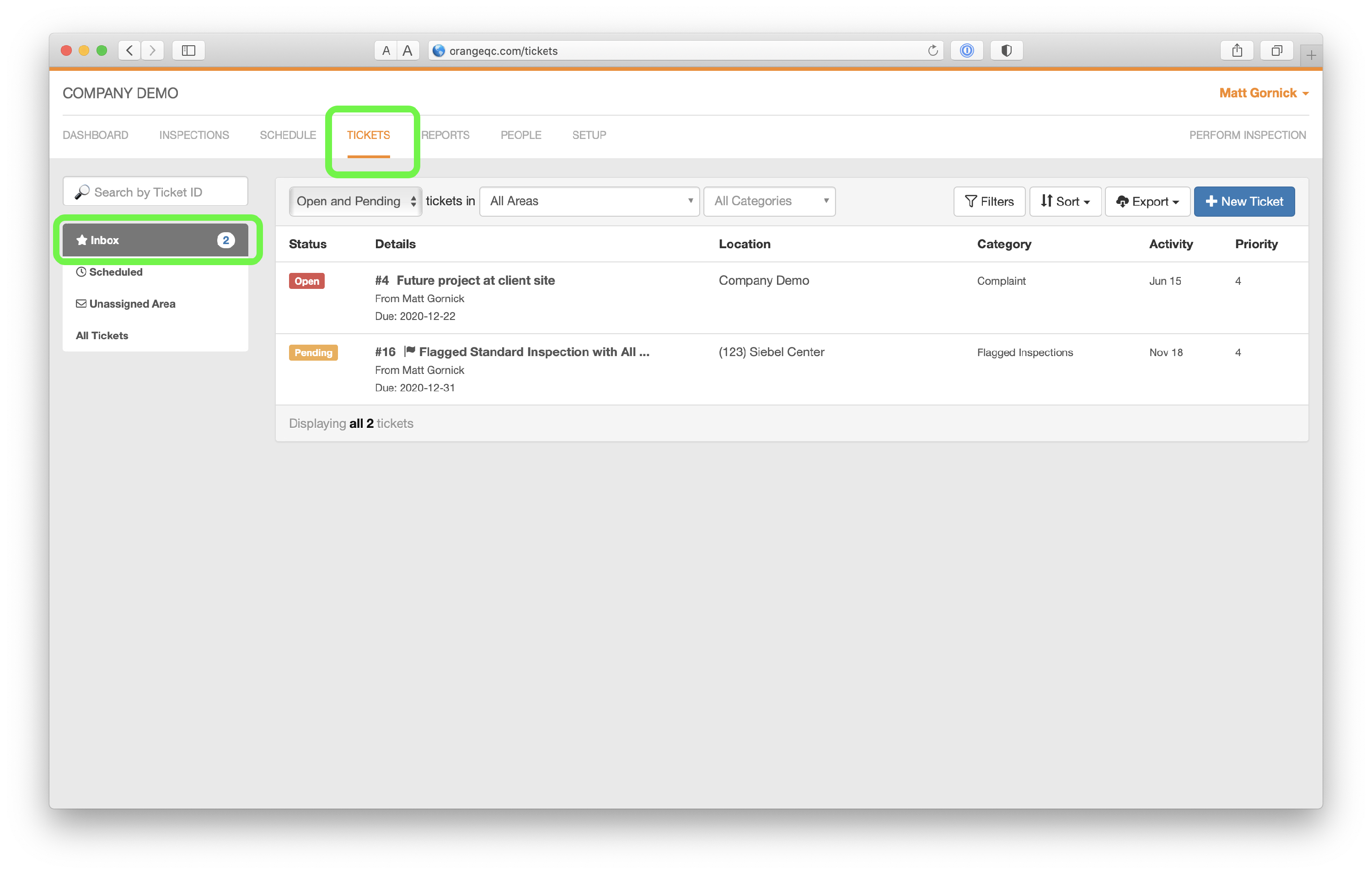 This page is organized into several sections which allow you to view and work on tickets:
This page is organized into several sections which allow you to view and work on tickets:
- Inbox - Your Ticket Inbox is a folder with all actionable tickets available in one place. Tickets that are Open, Pending, or Due Soon will automatically be present inside of your Inbox. Much like an email inbox, the goal of your Ticket Inbox is to resolve the outstanding tickets to empty your Inbox. When a ticket is resolved, it will be moved outside of your Inbox and available for reference within All Tickets.
- Scheduled - The Scheduled Tickets tab will display all tickets that have due dates. By default, the system will display tickets due in the current month, but you can easily filter by different time periods, locations, and statuses. Learn more about Scheduled Tickets.
- Unassigned Area - Tickets could be added from emails outside of the system. In many cases, the system can automatically assign this ticket to a particular location, but if it cannot, then you can quickly triage this list in this section. Tickets generally should be assigned to a particular area so keeping this list small is important.
- All Tickets - OrangeQC stores tickets much like a filing cabinet, making them easy to reference or pull up when needed. This section provides a full history of all the tickets inside of your account. If you need to reference a resolved ticket, then it will be present here.
